Connect a Router to a Lan
Part 1: Display Router Information
Step 1: Display interface information on R1.
Note: Click a device and then click the CLI tab to access the command line directly. The console password is
cisco. The privileged EXEC password is class.
a._ Which command displays the statistics for all interfaces configured on a router?
b. Which command displays the information about the Serial 0/0/0 interface only?
c. Enter the command to display the statistics for the Serial 0/0/0 interface on R1 and answer the following
questions:
1) What is the IP address configured on R1? 209.165.200.225
2) What is the bandwidth on the Serial 0/0/0 interface? 1544 Kbit
d. Enter the command to display the statistics for the GigabitEthernet 0/0 interface and answer the following questions:
1) What is the IP address on R1? tidak ada karena belum diatur
2) What is the MAC address of the GigabitEthernet 0/0 interface? 000d.bd6c.7d01
3) What is the bandwidth on the GigabitEthernet 0/0 interface? 1000000 Kbit
Step 2: Display a summary list of the interfaces on R1.
a. Which command displays a brief summary of the current interfaces, statuses, and IP addresses assigned
to them?
b. Enter the command on each router and answer the following questions:
1) How many serial interfaces are there on R1 and R2? setiap router memiliki 2 serial interface
2) How many Ethernet interfaces are there on R1 and R2? R1 memiliki 6 ethernet, R2 memiliki 2 ethernet
3) Are all the Ethernet interfaces on R1 the same? If no, explain the difference(s)? berbeda, dikarenakan interface Gigabit Ethernet memiliki kecepatan hingga 1.000.000.000 bits sedangkan Fast Ethernet memiliki kecepatan hingga 1.000.000.
Step 3: Display the routing table on R1.
a. What command displays the content of the routing table?
b. Enter the command on R1 and answer the following questions:
1) How many connected routes are there (uses the C code)? 1
Which route is listed? 209.165.200.225
2) How does a router handle a packet destined for a network that is not listed in the routing table? Router hanya mengirim paket pada jaringan yang terdaftar di tabel routing. jika jaringan tidak terdaftar, paket akan di hentikan.
Part 2: Configure Router Interfaces.
Step 1: Configure the GigabitEthernet 0/0 interface on R1.
a. Enter the following commands to address and activate the GigabitEthernet 0/0 interface on R1:
R1(config)# interface gigabitethernet 0/0
R1(config-if)# ip address 192.168.10.1 255.255.255.0
R1(config-if)# no shutdown
%LINK-5-CHANGED: Interface GigabitEthernet0/0, changed state to up
%LINEPROTO-5-UPDOWN: Line protocol on Interface GigabitEthernet0/0, changed
state to up
b. It is good practice to configure a description for each interface to help document the network information. Configure an interface description indicating to which device it is connected.
R1(config-if)# description LAN connection to S1
c. R1 should now be able to ping PC1.
R1(config-if)# end
%SYS-5-CONFIG_I: Configured from console by console
R1# ping 192.168.10.10
Type escape sequence to abort.
Sending 5, 100-byte ICMP Echos to 192.168.10.10, timeout is 2 seconds:
.!!!!
Success rate is 80 percent (4/5), round-trip min/avg/max = 0/2/8 ms
Step 2: Configure the remaining Gigabit Ethernet Interfaces on R1 and R2.
a. Use the information in the Addressing Table to finish the interface configurations for R1 and R2. For each
interface, do the following:
1) Enter the IP address and activate the interface.
2) Configure an appropriate description.
b. Verify interface configurations
Step 3: Back up the configurations to NVRAM.
Save the configuration files on both routers to NVRAM. What command did you use?
Part 3: Verify the Configuration
Step 1: Use verification commands to check your interface configurations.
a. Use the show ip interface brief command on both R1 and R2 to quickly verify that the interfaces are
configured with the correct IP address and active.
How many interfaces on R1 and R2 are configured with IP addresses and in the “up” and “up” state? Setiap Router memilik 3 "up" state
What part of the interface configuration is NOT displayed in the command output? subnetmask
What commands can you use to verify this part of the configuration? show prot, show run, show int
b. Use the show ip route command on both R1 and R2 to view the current routing tables and answer the
following questions:
1) How many connected routes (uses the C code) do you see on each router? 3
2) How many EIGRP routes (uses the D code) do you see on each router? 2
3) If the router knows all the routes in the network, then the number of connected routes and
dynamically learned routes (EIGRP) should equal the total number of LANs and WANs. How many
LANs and WANs are in the topology? 5
4) Does this number match the number of C and D routes shown in the routing table? ya
Note: If your answer is “no”, then you are missing a required configuration. Review the steps in Part 2.
Step 2: Test end-to-end connectivity across the network.
You should now be able to ping from any PC to any other PC on the network. In addition, you should be
able to ping the active interfaces on the routers. For example, the following should tests should be
successful:
From the command line on PC1, ping PC4.
From the command line on R2, ping PC2.
Note: For simplicity in this activity, the switches are not configured; you will not be able to ping them.
End.

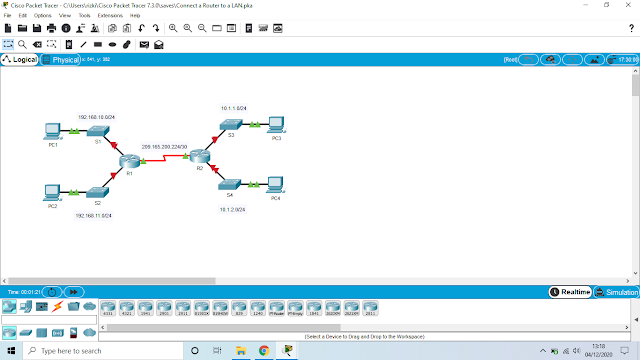








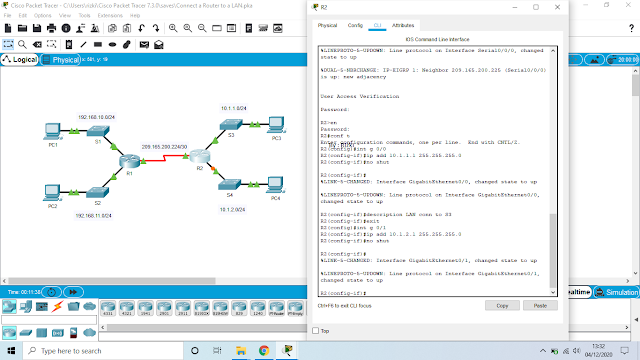










0 Comments:
Post a Comment