Configuring Initial Switch Settings
Part 1: Verify the Default Switch Configuration
Step 1: Enter privileged EXEC mode.
You can access all switch commands from privileged EXEC mode. However, because many of the privileged
commands configure operating parameters, privileged access should be password-protected to prevent
unauthorized use. The privileged EXEC command set includes those commands contained in user EXEC mode, as well as the
configure command through which access to the remaining command modes are gained.
a. Click S1 and then the CLI tab. Press Enter.
b. Enter privileged EXEC mode by entering the enable command:
Switch> enable
Switch#
Step 2: Examine the current switch configuration.
a. Enter the show running-config command. Switch# show running-config
b. Answer the following questions:
1) How many FastEthernet interfaces does the switch have? 24
2) How many Gigabit Ethernet interfaces does the switch have? 2
3) What is the range of values shown for the vty lines? 0 - 15
4) Which command will display the current contents of non-volatile random-access memory (NVRAM)? show startup-config
5) Why does the switch respond with startup-config is not present? karena file konfigurasi tidak disimpan pada NVRAM, sementara saat ini hanya tersimpan di RAM
Part 2: Create a Basic Switch Configuration
Step 1: Assign a name to a switch. To configure parameters on a switch, you may be required to move between various configuration modes. Notice how the prompt changes as you navigate through the switch.
Switch# configure terminal
Switch(config)# hostname S1
S1(config)# exit
S1#
Step 2: Secure access to the console line.
To secure access to the console line, access config-line mode and set the console password to letmein.
S1# configure terminal
Enter configuration commands, one per line. End with CNTL/Z.
S1(config)# line console 0
S1(config-line)# password letmein
S1(config-line)# login
S1(config-line)# exit
S1(config)# exit
%SYS-5-CONFIG_I: Configured from console by console.
S1#
Why is the login command required? Untuk memeriksa apakah kata sandi bekerja ketika dibutuhkan saat ingin login.
Step 3: Verify that console access is secured.
Exit privileged mode to verify that the console port password is in effect.
S1# exit
Switch con0 is now available
Press RETURN to get started.
User Access Verification
Password:
S1>
Step 4: Secure privileged mode access.
Set the enable password to c1$c0. This password protects access to privileged mode.
Note: The 0 in c1$c0 is a zero, not a capital O. This password will not grade as correct until after you encrypt
it in Step 8.
S1> enable
S1# configure terminal
S1(config)# enable password c1$c0
S1(config)# exit
%SYS-5-CONFIG_I: Configured from console by console
S1#
Step 5: Verify that privileged mode access is secure.
a. Enter the exit command again to log out of the switch.
b. Press
User Access Verification
Password:
c. The first password is the console password you configured for line con 0. Enter this password to return to
user EXEC mode.
d. Enter the command to access privileged mode.
e. Enter the second password you configured to protect privileged EXEC mode.
f. Verify your configurations by examining the contents of the running-configuration file:
S1# show running-config
Notice how the console and enable passwords are both in plain text. This could pose a security risk if
someone is looking over your shoulder.
Step 6: Configure an encrypted password to secure access to privileged mode.
The enable password should be replaced with the newer encrypted secret password using the enable
secret command. Set the enable secret password to itsasecret.
S1# config t
S1(config)# enable secret itsasecret
S1(config)#
exit
S1#
Step 7: Verify that the enable secret password is added to the configuration file.
a. Enter the show running-config command again to verify the new enable secret password is configured.
Note: You can abbreviate show running-config as S1# show run
b. What is displayed for the enable secret password? $1$mERr$ILwq/b7kc.7X/ejA4Aosn0
c. Why is the enable secret password displayed differently from what we configured? enable secret ditampilkan dalam bentuk enkripsi.
Step 8: Encrypt the enable and console passwords.
As you noticed in Step 7, the enable secret password was encrypted, but the enable and console
passwords were still in plain text. We will now encrypt these plain text passwords using the service
password-encryption command.
S1# config t
S1(config)# service password-encryption
S1(config)# exit
If you configure any more passwords on the switch, will they be displayed in the configuration file as plain text
or in encrypted form? Explain... service password-encryption akan mengenkripsi semua kata sandi saat ini dan yang akan ditulis.
Part 3: Configure a MOTD Banner
Step 1: Configure a message of the day (MOTD) banner. The Cisco IOS command set includes a feature that allows you to configure messages that anyone logging
onto the switch sees. These messages are called message of the day, or MOTD banners. Enclose the banner
text in quotations or use a delimiter different from any character appearing in the MOTD string.
S1# config t
S1(config)# banner motd "This is a secure system. Authorized Access Only!"
S1(config)# exit
%SYS-5-CONFIG_I: Configured from console by console
S1#
1) When will this banner be displayed?
pesan akan ditampilkan bila ada orang yang mencoba masuk ke switch melalui Port Console.
2) Why should every switch have a MOTD banner?
Setiap switch wajib memiliki MOTD banner untuk memperingatkan user terhadap akses yang tidak sah.
Part 4: Save Configuration Files to NVRAM
Step 1: Verify that the configuration is accurate using the show run command.
Step 2: Save the configuration file. You have completed the basic configuration of the switch. Now back up the running configuration file to
NVRAM to ensure that the changes made are not lost if the system is rebooted or loses power.
S1# copy running-config startup-config
Destination filename [startup-config]?[Enter]
Building configuration...
[OK]
What is the shortest, abbreviated version of the copy running-config startup-config command? cop r s
Step 3: Examine the startup configuration file.
Which command will display the contents of NVRAM? show startup-config
Are all the changes that were entered recorded in the file? Yes
Part 5: Configure S2
You have completed the configuration on S1. You will now configure S2. If you cannot remember the
commands, refer to Parts 1 to 4 for assistance.
Configure S2 with the following parameters:
a. Name device: S2
b. Protect access to the console using the letmein password.
c. Configure an enable password of c1$c0 and an enable secret password of itsasecret.
d. Configure a message to those logging into the switch with the following message:
Authorized access only. Unauthorized access is prohibited and violators
will be prosecuted to the full extent of the law.
e. Encrypt all plain text passwords.
f. Ensure that the configuration is correct.
g. Save the configuration file to avoid loss if the switch is powered down.













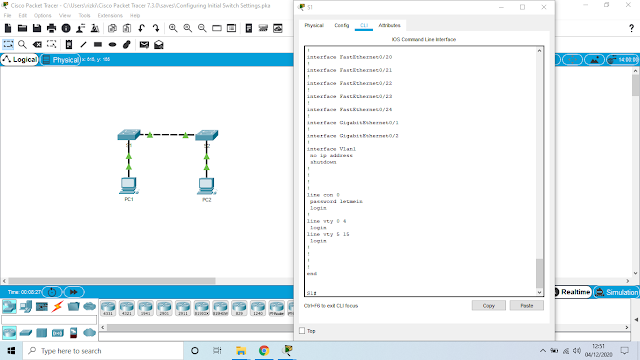








0 Comments:
Post a Comment